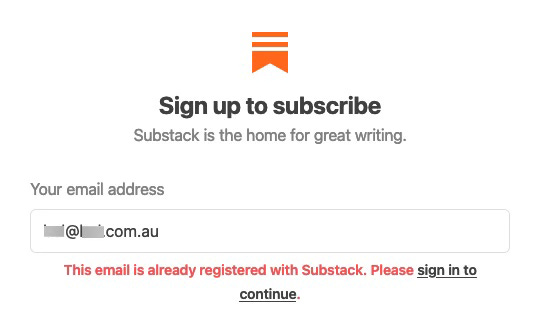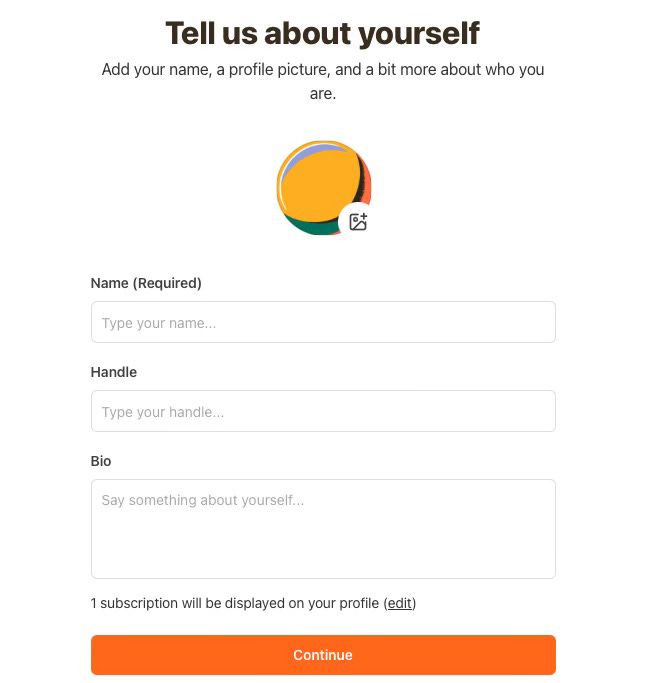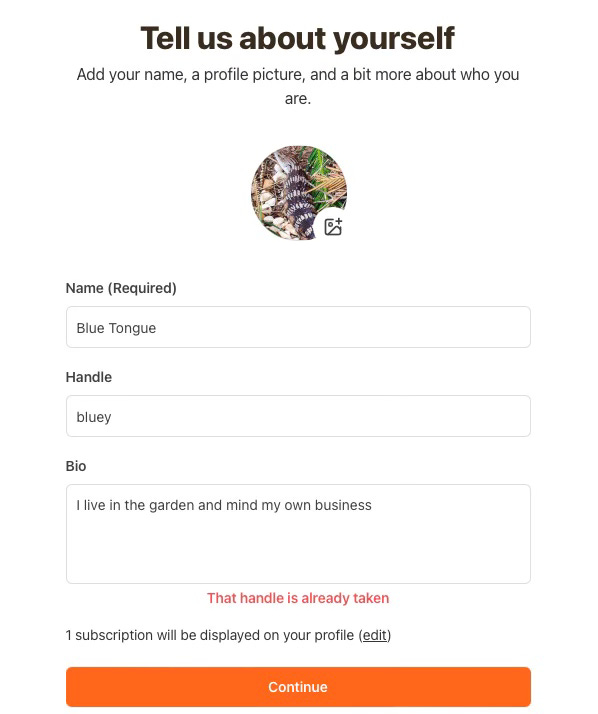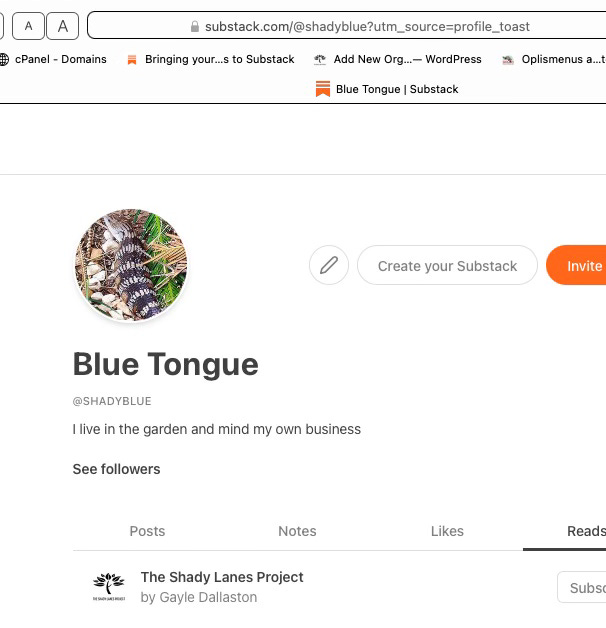Your Substack Account, Profile, and Handle
Your Substack account is tied to the email address that you use to subscribe and to log into Substack. Find out how to create a useful profile.
Many people don’t realise they have a Substack account. All they did was subscribe to someone’s newsletter.
The first time you subscribe to an email newsletter, or a newsletter owner transfers their newsletter from a service like Mailchimp, Substack creates an account with your email address as the key. Every email newsletter you subscribe to is associated with this account.
If all you want to do is subscribe to free newsletters and read the emails, you don’t need to do anything else.
Then one day, you want to do more and go to Substack. The obvious thing to do is to sign up with Substack, but if you are using the same email address you’ve used to subscribe, you get this…
So click on the sign in to continue and follow the prompts. What it is doing is completing the process of setting up your account.
Below is what I put into this test account. And I clicked on the icon and uploaded a profile picture.
Name is what you want to be known as on Substack. This is the name people will see when you comment and take part in community discussions.
If you don’t put in a Handle, Substack will make one up based on your name usually adding numbers at the end to make a unique handle. bluey was taken, so I chose shadyblue.
The image below shows where your handle appears.
The handle (remember I ended up with shadyblue) appears in the website address (URL) at the top substack.com/@shadyblue
The name and the handle appear under the profile photo.
Changing your Profile
To change your profile (name, handle, about, profile photo) you need to go to your account settings. There are three ways of getting there…
In the top right of the screen, click on your profile photo and you’ll get a drop down list
If you are logged in, click on this direct link to Settings.
Click on the bell just to the left of that profile photo. You’ll get recent notifications and in the top right of that pop-out is a Settings symbol.
You should get familiar with your account settings page because you’ll use it many times.
This settings page is where you
update your profile including your profile photo
update your email address
manage which notifications you get
manage your publications
manage privacy and security
pause or stop receiving emails from all your subscriptions
delete your account
Publications
As part of this process, Substack may have created a publication for you, using your first name for the title - you can see there’s a Blue’s Substack listed in the profile with a Coming Soon post.
You can have more than one publication, and also contribute to other publications. You can see on my profile that it lists more than one publication and lists articles that I have posted on my own substack(s) and contributed to others.
This post is part of the Using Substack section. These articles are mainly for paid subscribers who are creating their own Substack for group projects.